I know, I know. You are probably asking that question right now.
There is a ton of tutorials about this out there on the internet, so why another tutorial?
The problem is, they are not comprehensive enough. They failed to address the problems that may arise when applying these steps, which I'm going to show in detail. Time to capture screenshots like a ninja master with 100% precision execution.
No rooting or additional apps required. Just a stock phone will do.
Update: The instructions below ONLY works on Galaxy S2 with Android GB (v2.3) & JB (v4.1.x). For ICS, please refer to blog comment by G5.The Steps:
Please read through these steps ONCE before attempting them, for best results:
- Hold the home button, for not more than 1.5 seconds
- Quickly tap the power button and then release the buttons (release them or else you won't be able to take screenshots).
- You're done when you saw this message on screen: "Screen captured. Saved as image file."
- Voilà. Now, you can view your screenshots at Gallery->ScreenCapture.
One of the issues some people may face is that, they pressed the POWER button first. Thus, locking their phone before they can even press the home button to capture their screen. While with these steps that I had just outlined above, you are sure to execute it 100% of the time. Especially during those once-in-a-lifetime moments that you don't want to miss.
Here's some screenshots that I had just taken with my S2:
Additional Info:
When connected to a pc, they can also be found on Computer\%Your S2 model%\Phone\ScreenCapture.
Also works on: Iphones, Samsung Exhibit II 4G, LG Optimus 2X, LG Optimus 3D, HTC Cha Cha and some other newer phones.
How well did it go for you?
Have you tried it on other phones? Did it work? If yes, please share it with the rest of us.
Have you encountered any other problems with this instructions? I like to hear from you in the comments below.
Have you encountered any other problems with taking screenshots? Let me help.
Until then, happy snapping screenshots.
Also see:
How to Read Mobile-Unfriendly Webpages On Your Android Phone Effortlessly
Want to take amazing photos on your Android phone? -> Use Instagram. Available now on Android
Updated: 1.04.2012—Thanks to our reader, G5 for point out that the instructions above only works on Android Gingerbread 2.3.X. I'll update the post accordingly once I'd received ICS updates from my phone carrier.

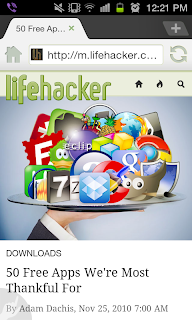


Yay! For the first time, I was able to take a screen capture on my Samsung Galaxy S II! Thank you.
ReplyDeleteMy pleasure. Glad that it has help you to enjoy your Galaxy S2. It really is an awesome phone :)
DeleteNow, is there anything else that I can help you with? What kind of post do you want to see here more in the future?
This does not work if you are running stock ICS on your Galaxy S II. To do it in ICS you press Volume Down and the Power Button at the same time and hold for about .5 seconds.
ReplyDeleteThanks for the heads-up, G5. Very much appreciated. I'll update this post shortly.
DeleteWorks well Thanks for the instruction
DeleteHi, this doesn't seem to work for me. I'm running 4.0.3 on my Samsung Galaxy S2
DeleteHi Jack, it's working for me (Android 4.0.3, Samsung Galaxy S2). Perhaps your phone might be having some other issues.
DeleteMine seem to come out faded, do you have this issue?
ReplyDeleteNo, I haven't come across this issue. Can you show me a sample? What's your Android version and your Model?
Deletehi i wanna ask u one thing when i press the home button for abut 1.5s which u mentioned in step 1 a small window is open in which it mentions wht i open recent things then instead of snapping actuall pic that specific small window opened and glaxy s2 actually snapped that pic infront and actuall screen pic went back....
ReplyDeleteHi Salman, in that case, hold the home button for less than 1.5s then quickly press the power button and voila. You have a screenshot :)
DeleteThe key to taking screenshot (for non-ICS) is to press the home button first, rather than the power button.
Remember, practice makes perfect ;)
All your tips are very helpful but.... i'm having trouble with mine....evey time I hold the home Button for 1.5s my task manager poos up and I can only get a screen shot of that.....please help!
ReplyDeleteHi gracegonzalex, have you tried holding your home Button for say 1 seconds and then quickly tap the power button instead?
DeleteIf it worked, then great.
If not, then your phone could be running Android ICS. If that is the case, then as one of our reader G5 said, press the Volume Down and the Power Button at the same time to take a screenshot.
Do tell us how did it go. Cheers!
Not sure if you've resolved this, but all you need to do is wait for a second after pressing "back" and the task manager will go away. Then just press the power button.
ReplyDeleteHi I have the Samsung galaxy S2 when I try it dose not work instead even I hold the home button down a task manger thing pops up this is really bugging me because when I accidentally sat on my phone this morning and it took the screenshot so I know it is possible
ReplyDeleteroot galaxy 3s I’m flattened for your blogs writings and blogs as well.
ReplyDeletehello why is the galaxy s2 screen shot so pixelated when i post it on instagram unlike my 4.5 qhd phone which is very clear when i post screenshots on instagram.
ReplyDelete